How to zip a folder in SonicBit?
To zip a folder in SonicBit apps, follow these general steps:
1. Open SonicBit App: Launch the SonicBit app on your device.
2. Locate the Folder: Navigate to the folder you want to zip.
3. Select the Folder: Select the folder you wish to compress. Click the three dotted line (ellipsis icon).
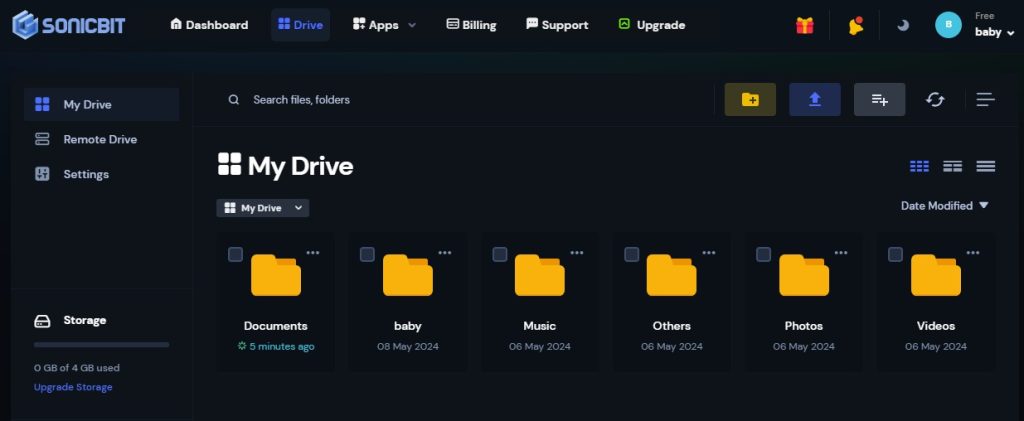
4. Choose “Zip this folder” Option: Look for an option “ZIP this folder” in the menu that appears. This is usually found on a context menu or settings icon.
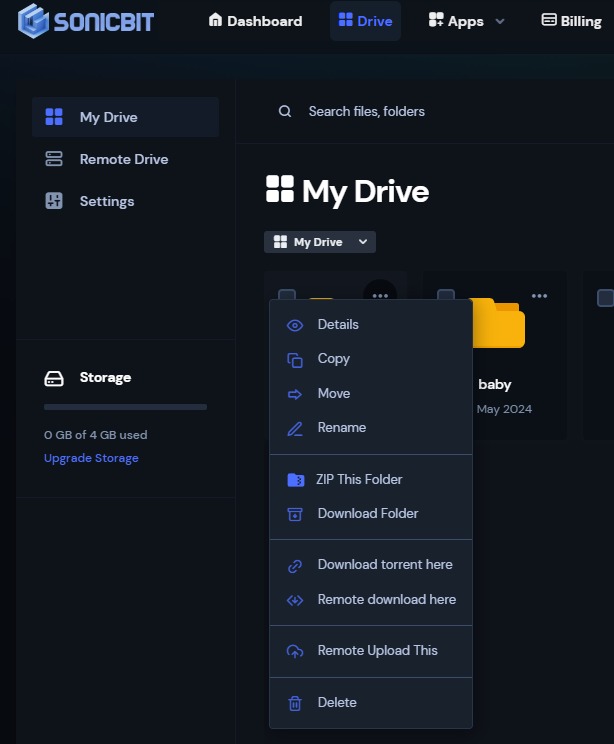
5. Once the task is completed, click the “DOWNLOAD” below the task to download your archived content.
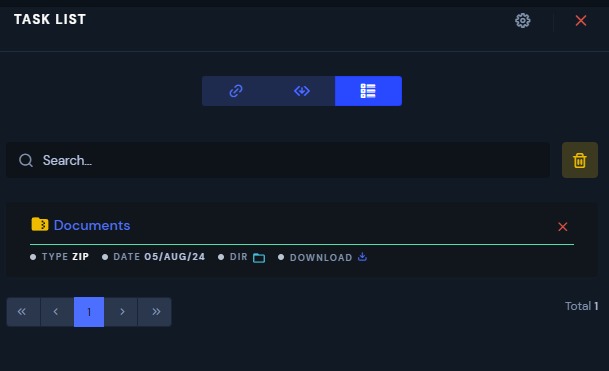
Name the Zip File: You may be prompted to enter a name for the zip file. Enter your preferred name.
This tool not only simplifies the process of organizing and sharing your files but also ensures that your downloads are quick and efficient. Say goodbye to long waits for compression-zip and download on demand, whenever you need it.
If you encounter any specific issues, you can check SonicBit’s support resources at support[@]sonicbit.net or refer to the FAQs for assistance.